Word Automation Services is available as a service
application in SharePoint Server 2010. Three components make up the
overall architecture:
The architecture of the framework allows for the generation of proxy classes that can be used on the front end to access the underlying service. The Word Automation Services object model is an example of such proxy classes.
Document queue
The Word Automation Services application makes use of a central
database to maintain a queue of jobs being processed. Each job may
contain one or more documents. The primary function of the service
application is to write items to the queue and to retrieve details of
the status of current jobs.
Word Automation Services engine
The real work behind Word Automation Services occurs in a separate
rendering engine that is capable of rendering Word documents and
providing a range of features such as file format conversions, dynamic
data updates, and repagination. The output of the rendering engine is
then stored in the SharePoint content database as a new document.
Creating Conversion Jobs
From a front-end object model perspective, the
primary interface to Word Automation Services is the ConversionJob
class. The following code snippet shows how to create a job to convert a
document to a PDF format:
SPFile temp = folder.Files.Add("temp.docx", mem, true);
SPServiceApplicationProxy proxy=SPServiceContext.Current.GetDefaultProxy(
typeof(WordServiceApplicationProxy));
ConversionJob convJob = new ConversionJob(proxy.Id);
convJob.Name = "Document Assembly";
convJob.UserToken = SPContext.Current.Web.CurrentUser.UserToken;
convJob.Settings.UpdateFields = true;
convJob.Settings.OutputFormat = SaveFormat.PDF;
convJob.Settings.OutputSaveBehavior = SaveBehavior.AlwaysOverwrite;
string siteUrl = SPContext.Current.Site.Url + "/";
string outputUrl = siteUrl + temp.Url.Replace(".docx", ".pdf");
convJob.AddFile(siteUrl + temp.Url, outputUrl);
convJob.Start();
Determining which action should be performed on all
documents within a job is a job for the ConversionJobSettings class. The
following class view shows the main properties:
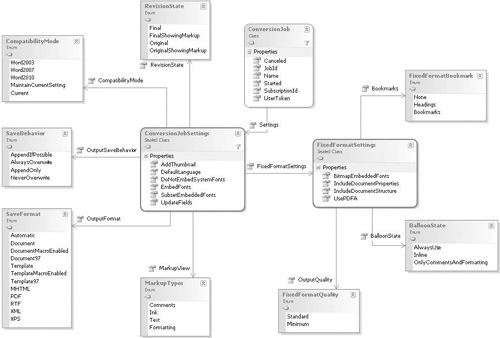
Checking Status of Conversion Jobs
In Word Automation Services, document processing
actually occurs in a separate process, and all jobs are queued for
processing. As a result of this, determining the status of a submitted
job is an important requirement when it comes to designing an
application that makes use of the service.
We can retrieve the status of a submitted job by
querying the ConversionJob object that we used to create the job.
Effectively, a ConversionJob object is passed as a Windows Communication
Foundation (WCF) message from client to server; on the server side,
after the job has been written to the document queue database, a job
identifier is returned to the client. The identifier can be obtained by
querying the ConversionJob.JobId property.
Because
conversion jobs can take a long time to complete, common practice is to
store the job identifier for later use. A separate process can then
periodically check on the status of the job, as the following snippet
shows:
string ConversionJobId = SPContext.Current.ListItem.GetFormattedValue(
"ConversionJobId");
if (!string.IsNullOrEmpty(ConversionJobId))
{
WordServiceApplicationProxy proxy = SPServiceContext.Current.GetDefaultProxy(
typeof(WordServiceApplicationProxy)) as WordServiceApplicationProxy;
ConversionJobStatus status = new ConversionJobStatus(
proxy, new Guid(ConversionJobId), null);
if (status.Count == status.Succeeded + status.Failed)
{
//Job Completed
}
else
{
//Job in progress
}
}